ကြန္ပ်ဴတာသံုးသံုးတိုင္းက x32 Bit ႏွင့္ x64 Bit ကြာျခားခ်က္အေၾကာင္း
ကိုသိထားသင့္တယ္ထင္လို႔မူရင္းပိုစ့္အတိုင္းျပန္လည္မွ်ေဝေပးလိုက္ပါတယ္
က်ေနာ္ကို္ယ္တိုင္လည္းအခ်ိန္မရတာေၾကာင့္ျပန္ၿပီးမ်ွေဝေပးလိုက္တာပါ..
32 နဲ့ 64 ကကြာၿခားခ်က္ေတြ အမ်ားၾကီးရွိပါတယ္။ ဒါေပ့မယ္ ခု အရင္ဆံုးေၿပာ
ၿပမွာက မိမိစက္မွာ 32 လား 64 လားဆိုတာကို ၾကည့္တက္ဖို႔နဲ့ မိမိ စက္ရဲ႔ Processor က build in က64 bit ကိုလက္ခံလားဆိုတာကို တခ်က္ၾကည္႔ရပါလိမ့္မယ္။ ဒါေတြကို ဘယ္လိုၾကည့္ရမလဲဆိုတာေတြ
ကို အရင္ေၿပာၿပီးသြားရင္ေတာ့ ကြ်န္ေတာ္ ေနာက္ဆံုးေဆြးေႏြးေပးမွာကေတာ့ မိမိစက္မွာ ရမ္းထားတဲ့
32 ဒါမွမဟုတ္ 64 bit OS ကို သံုးေနၾကတယ္ ဒီႏွစ္ခုမွာဘာေတြက အားသာခ်က္ရွိတယ္ ဘယ္လိုေတြ
ကြဲၿပားသြားတယ္ဆိုတာကို အနည္းအက်ဥ္းေၿပာၿပပါ့မယ္။
အရင္ဆံုး မိမိစက္မွာ 32 လား 64 လားလို႔ ေမးရင္ ေၿဖႏိုင္ဖို႔တြက္ကေတာ့ နည္းလမ္းမ်ိဳးစံုရွိပါတယ္ ..ကြ်န္ေတာ္ကေတာ့ အတက္ႏိုင္ဆံုး အလြယ္ဆံုးနည္းလမ္းကိုပဲ့ ေၿပာပါမယ္. ၁ မ်ိဳးတည္းမဟုတ္ပဲ့ ကြ်န္ေတာ္ ႏွစ္မ်ိဳးေၿပာၿပပါ့မယ္.
ပထမ ..တခုအေနနဲ႔
အရင္ဆံုးဘာေဆာ၀ဲမွာ မလိုပဲ့ ကြ်န္ေတာ္တို႔ MY computer >>Right click>> properties >>System ရဲ့ ွsystem Type ကို ၾကည့္လိုက္ရင္ 64 လား 32 လားဆိုတာကို သိပါၿပီ။ ဘာလို႔ 32 ၿဖစ္ေနရတာလည္း 64 ၿဖစ္ေနရတာလည္းဆိုတာကို ေနာက္ဆက္တြဲ အေနနဲ့ ထပ္ရွင္းၿပပါ့မယ္။
ဒုတိယ တခု အေနနဲ့
window key >>>Start menu,>>> Programs -> Accessories -> System Tools -> System Information
ဒီအေပၚက အဆင့္အတိုင္းတဆင့္ၿခင္း သြားၿပီးေတာ့ ေအာက္ကပံုေလးလိုေနရာေလး system type ကို ၾကည့္လိုက္ရင္ ေတြ႔ပါလိမ့္မယ္။ ေအာက္ကပံုေလးတိုင္းၾကည့္လိုက္ရင္ ၿမင္ပါလိမ့္ဦးမယ္....
ဒီအေပၚက ႏွစ္ခုနဲ့တင္ ကိုယ့္စက္က 32 လား 64 လားဆိုတာကို ခြဲၿခားတက္ေလာက္ၿပီထင္တယ္။ ဒါဆိုရင္ ကိုယ္သံုးမဲ့စက္က 64 ကိုလက္ခံလားဆိုတာကို ကြ်န္ေတာ္တို႔ ဆက္ေလ့လာၾကည့္ၾကရေအာင္... စက္တိုင္းကေတာ့ 32 bit ကိုလက္ခံပါတယ္။ ဒါေၾကာင့္ ကြ်န္ေတာ္တို႔က 64 ကိုလက္ခံလားပဲ့ တခ်က္ၾကည့္ရပါေတာ့မယ္ .. ကဲ ဒါဆို ကြ်န္ေတာ္တို႔ ဘယ္လိုၾကည့္ၾကမလဲ?First …
ပထမဆံုးအေနနဲ့ Control Panel\ System and Security\ System
(သို႔မဟုတ္)
My computer >> Right click >> Properties >> System >>Rating >> Window Experences Index ကေန>>View and printed detail … ကိုႏိုပ္လိုက္ရင္ အဲ့မွာ ဆက္ၾကည့္ၾကည့္ပါ.. ေအာက္ကပံုကိုၾကည့္လိုက္ပါ...
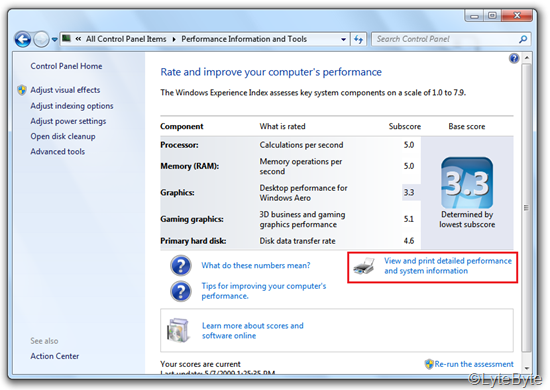
အနီနဲ့၀ိုင္းၿပထားတဲ့ေနရာကိုၾကည့္ၾကည့္လိုက္ပါ.. 64 bit capable မွာ Yes ၿဖစ္ေနတာကို သတိထားမိပါလိမ့္မယ္။ ဒါဆိုရင္ ဒီစက္က 64 bit OS ကိုလက္ခံ ပါတယ္ အသံုးၿပဳလို႔လည္း ရပါလိမ့္မယ္။ဒီလို လက္ခံတိုင္းလည္း 64 bit ကိုသံုးလို႔ရၿပီလားဆိုရင္ေတာ့ ကြ်န္ေတာ္တို႔ တခ်က္ၿပန္စဥ္းစားရပါလိမ့္ဦးမယ္။ ဒါကေတာ့ 64 bit OS ရဲ့ System Requirement ကို တခ်က္ၾကည့္ရပါမယ္။ 64 bit OS က RAM 2 Gb ရွိမွ အသံုးၿပဳလို႔ ရမွာပါလို႔ ေဖာ္ၿပထားပါတယ္။
- 1 gigahertz (GHz) or faster 32-bit (x86) or 64-bit (x64) processor
- 1 gigabyte (GB) RAM (32-bit) or 2 GB RAM (64-bit)
- 16 GB available hard disk space (32-bit) or 20 GB (64-bit)
- DirectX 9 graphics device with WDDM 1.0 or higher driver
ဒါေၾကာင့္မိမိစက္မွာ Ram 2 gb ရွိတယ္ဆိုရင္ေတာ့ အသံုးၿပဳလို႔ ရမွာ ၿဖစ္ၿပီး မရွိရင္ေတာ့ ေနာက္ထပ္ ထပ္တိုးေပးရပါလိမ့္မယ္ မတိုးေပးခ်င္ဘူးဆိုရင္ေတာ့ 32 bit ကိုပဲ့ အသံုးၿပဳေနဖို႔ပဲ့ အၾကံၿပဳလိုပါတယ္။...
Second...
ဒီတခုကေတာ့ ေဆာ၀ဲနဲ့ ကြ်န္ေတာ္တို႔ ခြဲၿခားနည္းပါ ဒါကေတာ့ အၾကမ္းဖ်င္း မဟုတ္ေတာ့ဘူး ဒီေဆာ့၀ဲနဲ့ဆိုရင္ CPU. Graphit .RAM ေတြပါ မက caches ေတြကိုပါ ၾကည့္လို႔ ရပါလိမ့္မယ္။ ဒီနည္းမွာေတာ့ ကိုယ္႔စက္မွာ ရမ္းေနတဲ့ OS က အထီးလား အစ္မလား ခြဲၿခားတက္ေအာင္လုပ္တာ အဆင့္မရူပ္ပါဘူး. ေအာက္က ပံုကိုၾကည့္လိုက္ရင္ သေဘာေပါက္မွာပါ။ေဆာ႔၀ဲနာမည္က CPU_Z ပါ သူက Freeware ၿဖစ္သလို System application ပါ... ဒီေနရာမွာhttp://www.cpuid.com/softwares/cpu-z.html ေဒါင္းယူႏိုင္ပါတယ္။ အကုန္လံုးကိုၾကည့္လို႔ ရပါတယ္။ ဒီေလာက္ဆိုရင္ အဆင္ေၿပမယ္ထင္ပါတယ္။ အခုေတာ့ 64 bit ကို လက္ခံ အသံုးၿပဳႏိုင္လားဆိုတာကို သိခ်င္တဲ့ အတြက္ ေအာက္မွာ ပံုနဲ့ အနီနဲ့ ၀ိုင္းၿပထားပါတယ္။ EM64T ဆိုတာကို ေတြပါလိမ့္မယ္။ ဒါဆို 64 ကို လက္ခံပါတယ္...
ဒါဆိုရင္ ကြ်န္ေတာ္တို့ 64 လား 32 လား ၾကည့္တက္ၿပီ ကိုယ္႔စက္မွာ 32 ေရာ 64 ကိုေရာ ၾကိဳက္တာ ေရြးသံုးနိုင္တဲ့ Processor ရွိလားၾကည့္တက္ၿပီ... ဒါဆို ကြ်န္ေတာ္တို႔ ဆက္သြားရမွာက 32 နဲ့ 64 ရဲ့ကြာၿခားခ်က္ေတြပါပဲ့. ဒါကို လူေတာ္ေတာ္မ်ားမ်ား တိတိက်က် မသိက်ေသးပါဘူး။ ကြ်န္ေတာ္ သိသေလာက္ ေၿပာၿပပါ့မယ္။
32 bit ႏွင့္ 64 bit ရဲကြာၿခားခ်က္မ်ား....
အပိုင္း ၁ ကို ဆက္လက္ေရးသားပါဦးမယ္......
Windows Vista 64-bit edition is probably the first stable version of 64-bit Windows operation system, despite the fact that XP does have 64-bit version but that wasn’t a very stable one that people can rely on. However, because Vista itself has many own compatibility issues the 64-bit version didn’t really go off the ground.
This has changed in Windows 7. People are eager to give its 64-bit a try if their hardware supports it. And we also highly recommend that you should go that route if your hardware is equipped by the latest technology. Not only does it give you a better performance gain but it also gives your much big room to grow on your computer.
If you are still a bit of confusing what this 64-bit version really is about, here are a few things that may help you a little bit to clear it up.
1. What’s the difference between 32-bit and 64-bit?
In short, the 64-bit version of Windows handles much larger amounts of RAM, and more effectively than a 32-bit system. You might ask how much larger in 64-bit comparing to 32-bit. Here is an illustrative example that speaks itself quite well.
A 8-bit system is like the size of a business card;
A 16-bit system is like the size of a table;
A 32-bit system grows to like a whole world;
But when it comes to 64-bit, it explodes the size to like an universal.
How big exactly in a 64-bit system?
However, even though 64-bit provides that much large space, Windows 7 only supports up to 192GB access on physical memory.
2. No waste of installed RAM on a 64-bit system
If you haven’t noticed, Windows 7 32-bit is capable of only using 3G of RAM. By contrast, Windows 64-bit can not only make use of much larger RAM space, but is capable of using the memory remapping feature of a modern BIOS, which allows the Operating system to really use the complete 4GB.
Therefore, if you install Windows 7 64-bit on a 4GB computer you will not waste 1GB of RAM any more like you would with Windows 7 32-bit.
3. Performance fact on a 64-bit system
If you are hoping that your 32-bit of applications will run faster on a 64-bit system, you might be disappointed. The truth of fact is that
Only applications that are optimized for 64-bit will run faster than their 32-bit counterparts. Hence, if you have software whose vendor explicitly endorses 64-bit, then you might notice improved speed with Windows 7 64-bit.
4. Compatibility concerns on 64-bit system
This was a big concern to both XP 64-bit and Vista 64-bit but is getting a lot better on Windows 7. Both software and hardware vendors understands now the future belongs to 64-bit, and have made a huge effort on getting more and more software and hardware compatible with the latest architecture.
Microsoft, as the platform supplier, also has made huge improvement on Windows, 7 in particular. They also built an online Windows 7 Compatibility Center for people to check and find out whether the program or device is compatible with the 64-bit version of Windows 7. As hardware and software vendors continue to update this information, so check back often.
5. How to tell if my computer is 64-bit ready?
There are two tools that you can use to determine if your processor is 64-bit ready. However, you will need to have a windows installed first in order to run these tools. Otherwise, head over to BIOS to see if you can find any information indicating what type of your processor is running on your computer.
And here is how to tell if your installed Windows 7 is running on 64-bit or 32-bit, if you already have a windows 7 installed.
6. Can I run a 32-bit program on 64-bit system, or vice versa?
The short answer is, yes, you can run a 32-bit program on a 64-bit system but you cannot run a 64-bit software on a 32-bit Windows.
7. Can I upgrade a 32-bit Windows 7 to 64-bit?
Too bad, there is no direct upgrade path that you can do so. You will need to back up your files and choose the Custom option during Windows 7 installation.
မူရင္းပိုစ့္အား ဒီေနရာ ကေနၿပီးဝင္ေရာက္ေလ့လာႏိုင္ပါတယ္...
မူရင္းပိုစ့္အား ဒီေနရာ ကေနၿပီးဝင္ေရာက္ေလ့လာႏိုင္ပါတယ္...

















0 Comments:
Post a Comment
က်ေနာ့္ဆိုဒ္သို႔ေရာက္လာၾကေသာမိတ္ေဆြသူငယ္ခ်င္းမ်ားအားေက်းဇူးအထူးတင္႐ွိပါသည္
တစံုတရာအဆင္မေျပပါက C Box ကေနျဖစ္ျဖစ္ Comment Box ကေနျဖစ္ျဖစ္
အေၾကာင္းၾကားခဲ့လိုက္ပါ.ဒါမွမဟုတ္ kyawlintun.org@gmail.com
ကိုအီးေမးျဖင့္ေသာ္လည္းေကာင္းဆက္သြယ္ႏိုင္ပါသည္..။